I. Monitoring Programs
Peeking at the processes
$ ps
$ ps -ef
// -e: show all processes
// -f: display a full format lsiting
$ ps -ef | grep $PID
Real-time process monitoring
$ top
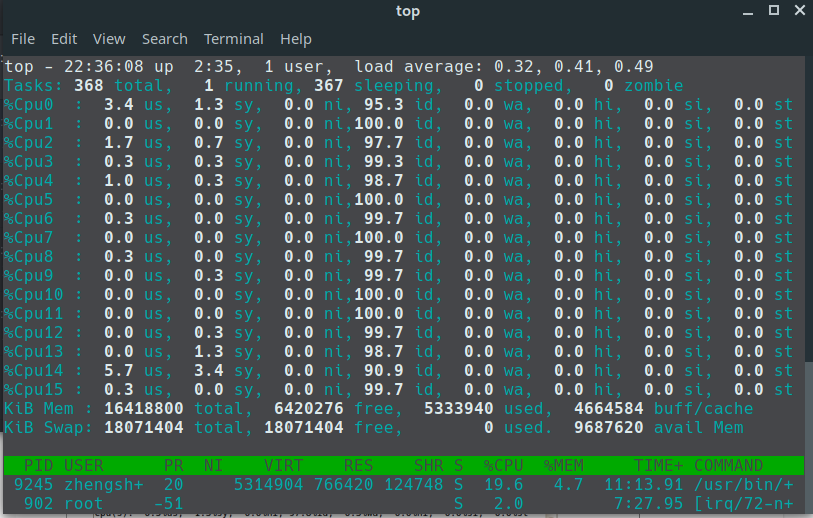
- First Line: Shows the
current time,how long the system has been up,the number of users logged in, and theload averageon the system- The load average appears as three numbers:
1-minutes,5-minutes,15-minutes
- The load average appears as three numbers:
- Second Line:
Tasks, how many processes are running, sleeping, stopped, and zombie - Next Lines: Show CPU usages, status of system memory
Stopping processes
$ kill
kill -1 PID: hangs upkill -3 PID: stops runningkill -9 PID: unconditionally terminates
II.Monitoring Disk Space
df
To see how much disk space is available on an individual device
$ df
$ df -h
du
Shows the disk usage for a specific directory(by default is current directory)
$ du
$ du -sh
$ du -sh $FOLDER_NAME
$ du -ch // show total
III. Processing Data Files
Sort for data
use sort command
$ cat file1
one
two
three
four
five
$ sort file1
five
four
one
three
two
$
$ cat file2
1
2
100
45
3
10
145
75
$ sort file2
1
10
100
145
2
3
45
75
$
$ sort -n file2 // -n to sort numbers
1
2
3
10
45
75
100
145
Searching for data
grep [options] pattern [file]
- grep example
$ grep three file1
three
$ grep t file1
two
three
- Reverse grep, output lines that don’t match the pattern
$ grep -v t file1
one
four
five
- Find the line number where matching patterns are found
$ grep -n t file1
2:two
3:three
- Count of how many lines contain the matching pattern
$ grep -c t file1
2
- Specify more than one mathing pattern
$ grep -e t -e f file1
two
three
four
five
- Use regular expression
$ grep [tf] file1
two
three
four
five
Compressing Data
Archiving data
Share this on